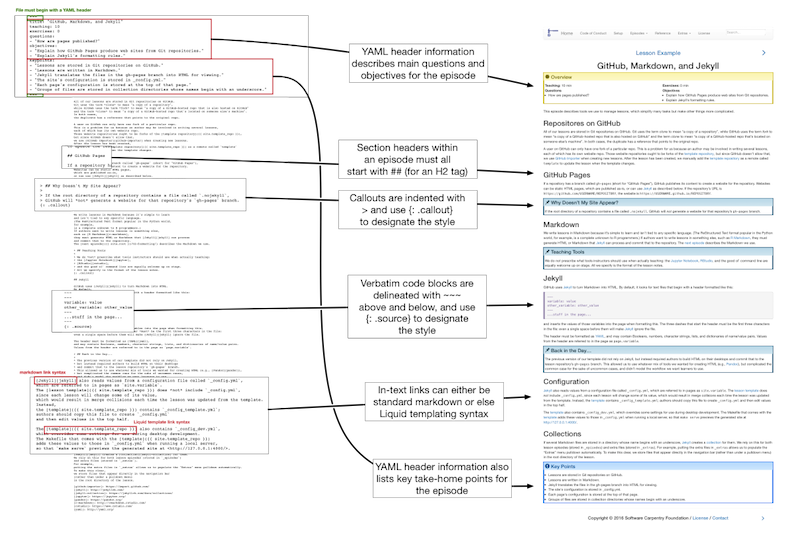Formatting
Overview
Teaching: 10 min
Exercises: 0 minQuestions
How are The Carpentries lessons formatted?
Objectives
Explain the header of each episode.
Explain the overall structure of each episode.
Explain why blockquotes are used to format parts of episodes.
Explain the use of code blocks in episodes.
A lesson consists of one or more episodes, each of which has:
- a YAML header containing required values
- some teachable content
- some exercises
The diagram below shows the internal structure of a single episode file (click on the image to see a larger version):
Maximum Line Length
Limit all lines to a maximum of 100 characters.
bin/lesson_check.py will report lines longer than 100 characters
and this can block your contributions of being accepted.
The two reasons behind the decision to enforce a maximum line length are (1) make diff and merge easier in the command line and other user interfaces and (2) make update of translation of the lessons easier.
Locations and Names
Episode files are stored in _episodes
or, for the case of R Markdown files, _episodes_rmd
so that Jekyll will create a collection for them.
Episodes are named dd-subject.md,
where dd is a two-digit sequence number (with a leading 0)
and subject is a one- or two-word identifier.
For example,
the first three episodes of this example lesson are
_episodes/01-design.md,
_episodes/02-tooling.md
and _episodes/03-formatting.md.
These become /01-design/index.html, /02-tooling/index.html, and /03-formatting/index.html
in the published site.
When referring to other episodes, use:
[link text]({{ page.root }}{% link _episodes/dd-subject.md %})
i.e., use Jekyll’s link tag and the name of the file.
Episode Header
Each episode’s YAML header must contain:
- the episode’s title
- time estimates for teaching and exercises
- motivating questions
- lesson objectives
- a summary of key points
These values are stored in the header so that Jekyll will read them
and make them accessible in other pages as site.episodes.the_episode.key,
where the_episode is the particular episode
and key is the key in the YAML header.
This lets us do things like
list each episode’s key questions in the syllabus on the lesson home page.
Episode Structure
The episode layout template in _layouts/episode.html automatically creates
an introductory block that summarizes the lesson’s teaching time,
exercise time,
key questions,
and objectives.
It also automatically creates a closing block that lists its key points.
In between,
authors should use only:
- paragraphs
- images
- tables
- ordered and unordered lists
- code samples (described below).
- special blockquotes (described below)
Authors should not use:
- sub-titles (instead, use H2 subheadings (
##) in the episode files) - HTML layout (e.g.,
divelements).
Linking section IDs
In the HTML output each header of a section, code sample, exercise will be associated with an unique ID (the rules of the ID generation are given in kramdown documentation, but it is easier to look for them directly in the page sources). These IDs can be used to easily link to the section by attaching the hash (
#) followed by the ID to the page’s URL (like this). For example, the instructor might copy the link to the etherpad, so that the lesson opens in learners’ web browser directly at the right spot.
Formatting Code
Inline code fragments are formatted using backticks (`).
Longer code blocks are formatted by opening and closing the block with ~~~ (three tildes),
with a class specifier after the block:
~~~
for thing in collection:
do_something
~~~
{: .source}
which is rendered as:
for thing in collection:
do_something
The class specified at the bottom using an opening curly brace and colon, the class identifier with a leading dot, and a closing curly brace. The template provides three styles for code blocks:
.source: program source.
.output: program output.
.error: error messages.
Syntax Highlighting
The following styles like .source, but include syntax highlighting for the
specified language.
Please use them where possible to indicate the type of source being displayed,
and to make code easier to read.
.language-bash: Bash shell commands:
echo "Hello World"
.language-html: HTML source:
<html>
<body>
<em>Hello World</em>
</body>
</html>
.language-make: Makefiles:
all:
g++ main.cpp hello.cpp -o hello
.language-matlab: MATLAB source:
disp('Hello, world!')
.language-python: Python source:
print("Hello World")
.language-r: R source:
cat("Hello World")
.language-sql: SQL source:
CREATE PROCEDURE HelloWorld AS
PRINT 'Hello, world!'
RETURN (0)
Alternative Syntax highlighting
The majority of our lessons that use styles will have the three tilde syntax, but this is a historical artifact and not commonly used outside of kramdown. You can specify a code block by using three backticks followed by the class instead of the syntax above.
```html <html> <body> <em>Hello World</em> </body> </html> ```<html> <body> <em>Hello World</em> </body> </html>NOTE: this syntax will not work for error, output, or warning code blocks.
Historical Artifacts
This code block syntax with three tildes followed by an inline attribute list is a departure from the original markdown syntax. You may be wondering why Carpentries lessons used this syntax in the first place if it was so different from original markdown.
At the time this guide was originally written, Lessons in The Carpentries were using Jekyll with kramdown to render Markdown to HTML and back then, kramdown did not recognise three backticks as code blocks.
Highlighting for other languages
You may use other
language-*classes to activate syntax highlighting for other languages. For example,~~~ title: "YAML Highlighting Example" description: "This is an example of syntax highlighting for YAML." array_values: - value_1 - value_2 ~~~ {: .language-yaml }will produce this:
title: "YAML Highlighting Example" description: "This is an example of syntax highlighting for YAML." array_values: - value_1 - value_2Note that using
.language-*classes other than.language-bash.language-html,.language-make,.language-matlab,.language-python,.language-r, or.language-sqlwill currently cause one of the tests in the lesson template’smake lesson-checkto fail for your lesson, but will not prevent lesson pages from building and rendering correctly.
Special Blockquotes
We use blockquotes to group headings and text
rather than wrapping them in div elements.
in order to avoid confusing Jekyll’s parser
(which sometimes has trouble with Markdown inside HTML).
Each special blockquote must begin with a level-2 header,
but may contain anything after that.
For example,
a callout is formatted like this:
> ## Callout Title
>
> text
> text
> text
>
> ~~~
> code
> ~~~
> {: .source}
{: .callout}
(Note the empty lines within the blockquote after the title and before the code block.) This is rendered as:
Callout Title
text text text
code
The lesson template defines styles for the following special blockquotes:
.calloutAn aside or other comment.
.challengeAn exercise.
.checklistChecklists.
.discussionDiscussion questions.
.keypointsKey points of an episode.
.objectivesEpisode objectives.
.prereqPrerequisites.
.solutionExercise solution.
.testimonialA laudatory quote from a user.
.cautionA warning.
Note that .challenge and .discussion have the same color but different icons.
Note also that one other class, .quotation,
is used to mark actual quotations
(the original purpose of the blockquote element).
This does not add any styling,
but is used to prevent the checking tools from complaining about a missing class.
Most authors will only use .callout, .challenge, and .prereq,
as the others are automatically generated by the template.
Note that .prereq is meant for describing things
that learners should know before starting this lesson;
setup instructions do not have a particular style,
but are instead put on the setup.md page.
Note also that solutions are nested inside exercises as shown below:
> ## Challenge Title
>
> This is the body of the challenge.
>
> ~~~
> it may include some code
> ~~~
> {: .source}
>
> > ## Solution
> >
> > This is the body of the solution.
> >
> > ~~~
> > it may also include some code
> > ~~~
> > {: .output}
> {: .solution}
{: .challenge}
The double indentation is annoying to edit, but the alternatives we considered and discarded are worse:
-
Use HTML
<div>elements for the challenges. Most people dislike mixing HTML and Markdown, and experience shows that it’s all too easy to confuse Jekyll’s Markdown parser. -
Put solutions immediately after challenges rather than inside them. This is simpler to edit, but clutters up the page and makes it harder for tools to tell which solutions belong to which exercises.
Applying a Shadow to Images
By default, images in the lesson are displayed without borders or shadows.
In some circumstances, it may be desirable to make images stand out
from the background of the page,
for example, when using screenshots that include text on white background.
You can add a drop shadow effect to images by applying the
image-with-shadow class to them:
{: .image-with-shadow }
Key Points
Lesson episodes are stored in _episodes/dd-subject.md.
Each episode’s title must include a title, time estimates, motivating questions, lesson objectives, and key points.
Episodes should not use sub-titles or HTML layout.
Code blocks can have the source, regular output, or error class.
Special sections are formatted as blockquotes that open with a level-2 header and close with a class identifier.
Special sections may be callouts or challenges; other styles are used by the template itself.