EXAMPLE: Using RMarkdown
Last updated on 2025-12-09 | Edit this page
Estimated time: 7 minutes
Overview
Questions
- How do you write a lesson using R Markdown and sandpaper?
Objectives
- Explain how to use markdown with the new lesson template
- Demonstrate how to include pieces of code, figures, and nested challenge blocks
Introduction
This is a lesson created via The Carpentries Workbench. It is written in Pandoc-flavored Markdown for static files and R Markdown for dynamic files that can render code into output. Please refer to the Introduction to The Carpentries Workbench for full documentation.
What you need to know is that there are three sections required for a valid Carpentries lesson template:
-
questionsare displayed at the beginning of the episode to prime the learner for the content. -
objectivesare the learning objectives for an episode displayed with the questions. -
keypointsare displayed at the end of the episode to reinforce the objectives.
Inline instructor notes can help inform instructors of timing challenges associated with the lessons. They appear in the “Instructor View”
Code fences
Code fences written in standard markdown format will be highlighted, but not evaluated:
Code fences written using R Markdown chunk notation will be highlighted and executed:
R
magic <- sprintf("47 plus 2 equals %d\n47 times 2 equals %d", 47 + 2, 47 * 2)
cat(magic)
OUTPUT
47 plus 2 equals 49
47 times 2 equals 94It’s magic!
Challenge 1: Can you do it?
What is the output of this command?
R
paste("This", "new", "lesson", "looks", "good")
OUTPUT
[1] "This new lesson looks good"Challenge 2: how do you nest solutions within challenge blocks?
You can add a line with at least three colons and a
solution tag.
Figures
You can also include figures generated from R Markdown:
R
pie(
c(Sky = 78, "Sunny side of pyramid" = 17, "Shady side of pyramid" = 5),
init.angle = 315,
col = c("deepskyblue", "yellow", "yellow3"),
border = FALSE
)
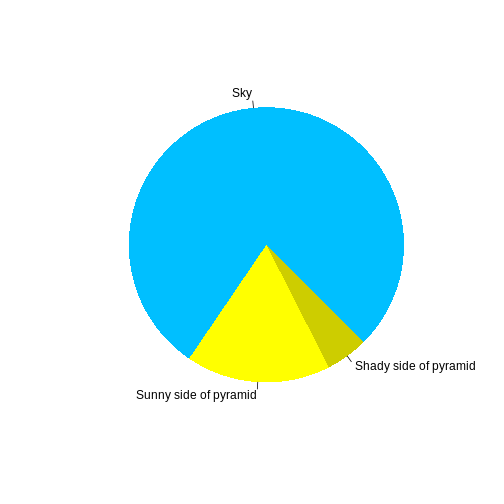
Or you can use standard markdown for static figures with the following syntax:
{alt='alt text for accessibility purposes'}
For example:
{alt='Blue Carpentries hex person logo with no text.'}
Additional
attributes can be specified for the image alongside the alternative
text description in the {}. Some, like width
and height, can be specified directly:
{alt='Blue Carpentries hex person logo with no text.' width='25%'}
🎨 Advanced Image Styling
More complex styling with arbitrary CSS is also possible within the
Workbench, by providing CSS directives (separated by ;) to
a style attribute inside the {}.
However, you should be aware that all styling must be described
in this style attribute if it is present,
i.e. width and height must be included as CSS
directives within the style attribute when it is
used.
For example, to introduce some padding around the resized image:
{alt='Blue Carpentries hex person logo with no text.' style='padding:10px; width:25%'}
Note the use of : for the key-value pairs of CSS
directives defined within style.
Math
One of our episodes contains \(\LaTeX\) equations when describing how to create dynamic reports with {knitr}, so we now use mathjax to describe this:
$\alpha = \dfrac{1}{(1 - \beta)^2}$ becomes: \(\alpha = \dfrac{1}{(1 - \beta)^2}\)
Cool, right?
- Use
.mdfiles for episodes when you want static content - Use
.Rmdfiles for episodes when you need to generate output - Run
sandpaper::check_lesson()to identify any issues with your lesson - Run
sandpaper::build_lesson()to preview your lesson locally
